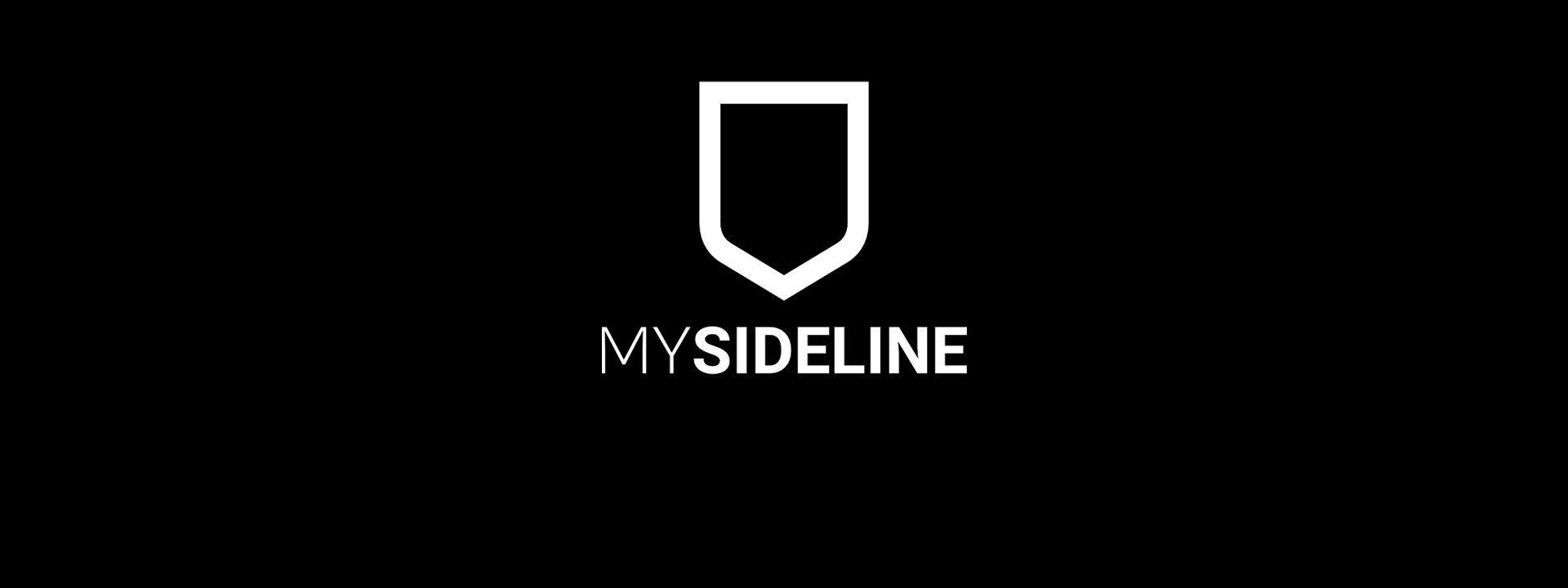
New Season Checklist
Download checklist here: click here.
Step 1: Archive old competitions.
By making competitions inactive it will remove the competition display from the website in the fixtures and results.
Step 2: Archive last seasons teams.
By making the teams inactive from previous competitions you’ll be able to filter them out on the admin as well as remove the teams from the finder so that people registering aren’t confused.
Ensure that old teams aren’t re-added into new competitions as players won’t be able to register to the team twice and can cause issues with data and match management.
If a competition has no teams in it and is being made inactive, don’t select to do the same for the teams as there are no teams to action and the system will keep trying to find teams to action.
Note: If you still want the fixtures to display but remove the teams from the finder and have lots of teams. It is possible to mark the competition as inactive and the teams. Then change the competition back to active.
Step 3: Create new competitions
Note: Use similar naming conventions as this will help with searching for competitions and advertising your competitions.
See here details: click here.
Step 4a: Update all competition fees:
- Remove or Edit last seasons competitions.
- If any fees are from the previous season they should be removed to stop registrations and avoid confusion.
Note: If you create two competitions for grading purposes e.g. originally had Men’s and then created Men’s A and Men’s B the new competition/s will need to have competition fees added so that players can still register to their respective teams post grading.
Step 4b: Adjust and update any other fee related fields.
- Fees: Click here.
- Saleable Items: Click here.
- Competition Saleable Items: Click here.
- Competition Date Range Discounts: Click here.
- Discount Codes: Click here.
Step 5: Advertise your registrations.
When you use the competition finder from the Touch Football Australia website you can choose words that are specific to your competitions that will show just your competitions on the finder. Example: Competition names are “Association Name – Year – Type”, when searched “Association Name – Year” you’ll only provide to your community the competitions you’ve just created.
Step 6: Ensure players are registering into their respective teams.
When the team captain registers the team they can email the members.
A member can find the team by searching through: Register into your team.
The Association/competition admin can share the link found on the Teams page in MySideline Admin OR create a specific team link by using this link:
https://profile.mysideline.com.au/register/clubsearch?criteria=INSERTTEAMCODEHERE&entity=true&source=touch-football
Replace the words “INSERTTEAMCODEHERE” with the team code (located next to the team name on the teams table) and copy and paste into the internet browser to ensure that the correct team is showing.
Other Information:
- Custom Questions: Click here.
- MySideline Courses: Click here.
Enhance the Experience – Grow the Sport





















