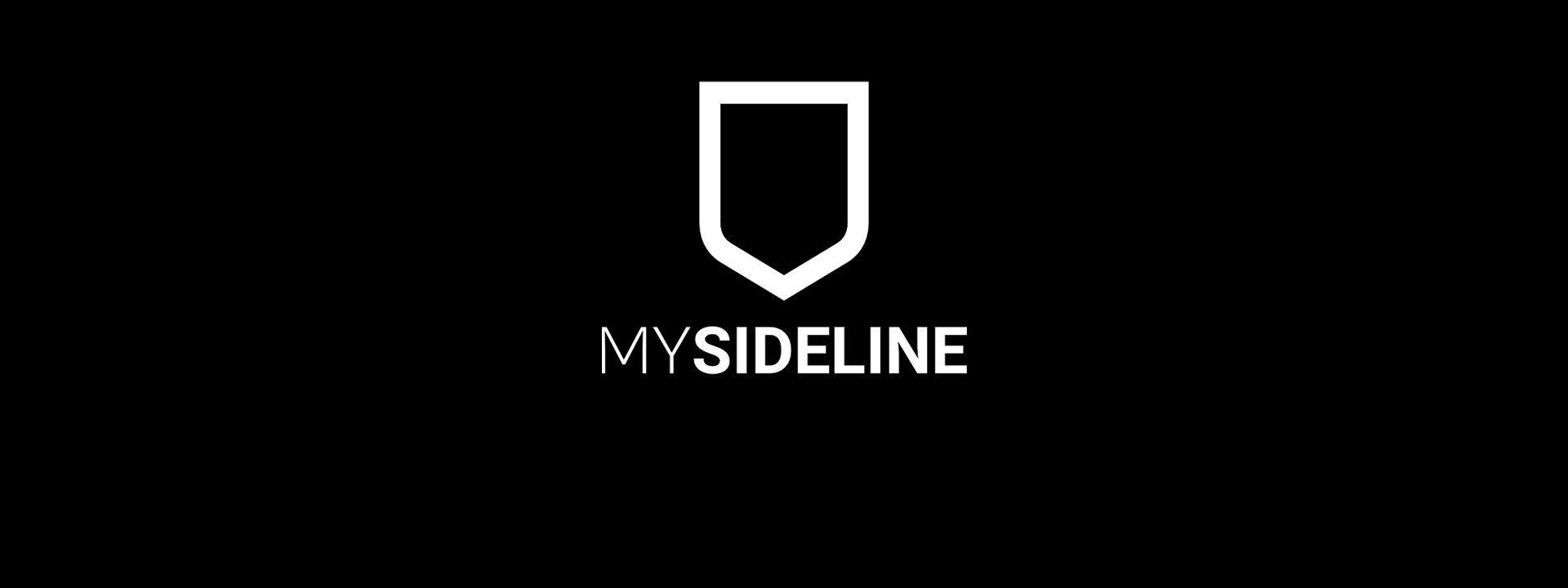
MySideline Competition Setup & Match Entry
// Create a Competition
Competition Name – Label your competition, this will/can be used to search for in the finder. Year can be helpful e.g. 21/22 Summer Mixed
Association – Select your association
Competition Type – Select Touch Football Competition, School or Representative type of Competition for reporting purposes.
Season – System determined
Season Tag - Select from Season 1 or 2, this will be used for reporting and further system enhancements.
Age Level – Manages registrations, “All ages” = everyone can register, U15 will allow 15 and 14 year old’s to register. The age and the year below only no more ages will be allowed to register as players.
Regular Season Rounds – Assists with the draw builder, how many rounds will be played
Final Season Rounds – Assists with the draw builder, how many rounds will the finals be played over.
Finals Type - Required if using the Automate Finals Fixture (further detail below)
Periods – 2 for halves
Period Length – how long is each half e.g. 20 minutes
Gender – Manages registration if Male or Female is selected only Males or Females can register to that competition
Allow Scoring – generally yes, however no can be used for younger divisions where scoring isn’t done
No of Matches for finals eligibility – assists with reporting on those that can play finals
Pool Competition? – is this competition split into pools, e.g. Pool A and Pool B that then cross over for finals
Max Number of Teams – when this number is reached there will be no team registrations allowed.
Active – Yes for new competitions, once completed, “no” so that teams and competitions can be removed from the finder, the website and filtered out of the display in the admin.
Draw Builder:
Default Start Date – Round 1 date.
Default start time – Time this competition will be predominately played
Days between rounds – games every 7 days, play every Monday this is every 7 days.
Venue – main park that games are played at and the venue address that is located in the competition finder
Number of fields – currently not utilised so any number can be entered here
Allocate Teams
As all teams register to the competition they will be automatically allocated to the “allocated” section.
If a team is no longer playing they can be removed from the competition here.
If an inactive team is still in the competition, change the status to display the inactive competition and remove the team to not disrupt the draw creation.
DO NOT reuse teams, every new competition, new teams are required.
ONLY use this as a regrade method if the ladder is starting new.
Ladders
Select a template and edit to your local competition rules.
Display Options
Control the display to the website.
Public – Yes will show the competition under the association on touchfootball.com.au/competitions
Result – Will display the fixture (this can be set to no while the fixture is still being worked on
Ladder – Will display the ladder publically, updates every 10 minutes, in the admin updates every hour but can be updated manually.
Team Lists – Will show members that are assigned to the match and allow the tally of try scorers to be displayed
Player Points
Not used for Touch Football – Ignore this field.
Q: A team has dropped out of one of my competitions. How do I re do their draw?
First, download the Matches report for the competition so that you have a record of the current scores. Then remove the team using “Team Allocation” in the competition settings. Finally, navigate to Matches, select the competition and select the green “Redo Draw” button. Follow the prompts to publish the new draw. Navigate to Ladders and Update to refresh the ladder for the edited competition.
// Enter Match Scores
Matches
In each ‘match’ players can be assigned to the game.
Try scorers will allocate a point and a try to the member.
Scores can be entered or overridden on the main screen to enter the score.
Remember: Mark game as final.
If tries are entered under “stats” on the website will tally the tries
Don’t forget to save.
Match Scores:
Quick entry of scores.
Leave the competition blank to see all competitions in the date range selected.
Bulk edit to enter the scores and ensure all games (including byes) are marked as Final.
If games are missing check that the game isn’t marked as TBA
// Add Shirt Numbers to Scorecards
To have the shirt numbers stick for the duration of the competition; enter the shirt numbers in the default squad.
The default squad is a tab within the squad management of each individual team.
Once the shirt number is entered in default squad the sign-on sheets will print with their shirt number and print out those registered to the team without a number as blank in the shirt number column.
The shirt numbers will need to be entered by the administration or club admin within the squad management section of the database.
Note: This doesn't assign the players to the game but does allow the shirt numbers to export on the sign-on sheet prior to being assigned to the game and those that haven't yet provided a shirt number.
// Automate Finals Fixtures
Finals can be created automatically once the competition is completed.
Firstly ensure that all regular rounds games are marked with either Finalised or Forfeit. This can be checked in Match Scores using the filter.
A finals template will need to be selected and assigned to each competition in the competition details screen.
To create the matches:
- Click Matches
- Select the Competition
- Click ‘Automate Finals Fixtures’.
- Add a venue and field to the matches that have been created.
- Double check that the games that are created are the games you expected to be created.
- Any extra matches can be created with the "+ Add Match" function.
These games will publish to the website within 5 minutes. If you're making many changes, it is suggested to hide the date range of finals until complete with editing and then remove the hide date range.
Note: If you have any finals games that aren't appearing when scorecards are printing, ensure that there is no TBA option selected. When the TBA is removed the team and venue will appear blank, ensure that you've noted the teams prior to removing the TBA or exporting the matches detail report to put the teams back into their games.





















