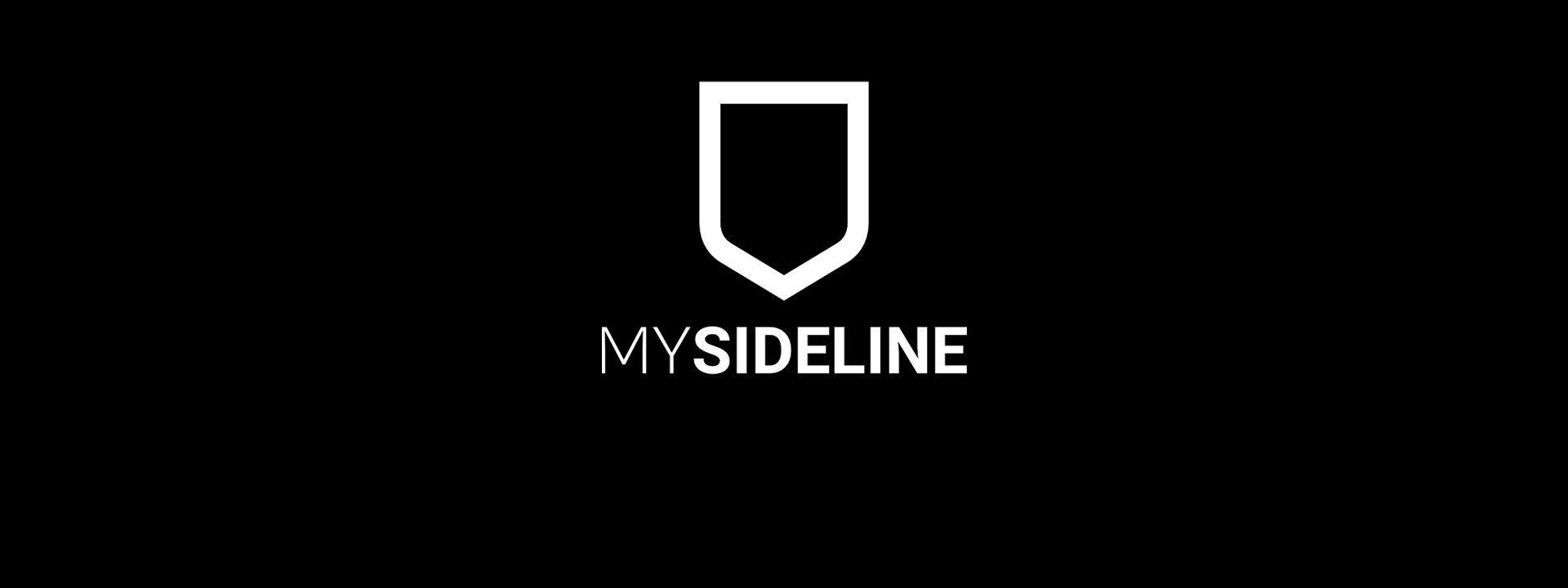
MySideline Fees and Registrations for Admins
I want to open a new competition for teams to register to. How do I do that?
Step 1: Create the competitions that you are opening registrations for. Click here for information on how to create a competition.
Step 2: Create the product fees.
Note: If a dollar value is included, payment must be taken through the system. If you’re not wanting to take online payments, use $0 for all required products.
-Set the dollar value of the member types: $0 fee for the member type you are allowing to register.
-Set the DOB filter for the member types: If you have no “association” membership outside of the competition fees, set a large age range e.g. 01/01/1900 to 31/12/2030.
-All filters in the fees section are used to determine what product shows to the registration.
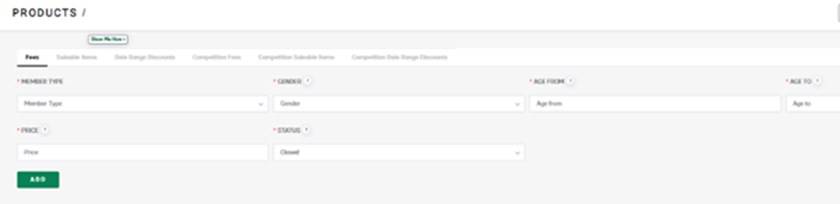
Step 3: Set saleable items for player (optional).
-Set up anything your association sells as a merchandise option to your members – all registration types.
-Use the gender and DOB to filter for different options.
-Use require sizes for a pre-determined list of sizes for the member to choose from
-Use mandatory = yes if you require all members within that filter to select the saleable item
-Single season will ensure that the product is only purchased once within a given time period e.g. 01/01/2023 to 30/06/2023.
-Note if a saleable item is selected the payment will be required of the participant.
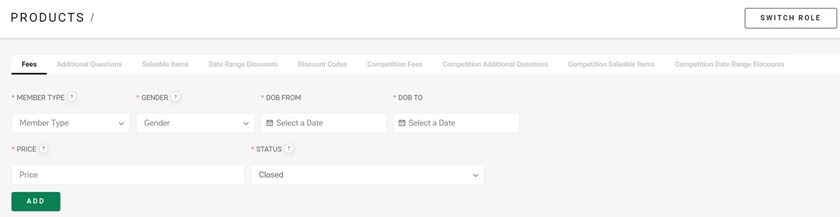
Step 4: Set competition fees.
-Select the competition (you must have already created the competition).
-Select the type – team pays or member pays (cannot be both).
-Set the price (if you are not taking online payments, use $0).
-Set the status: Open = Lets players register into the teams; Closed = Stops players registering into this team currently.
-Online payment required – select yes if payment is compulsory at the point of registration.
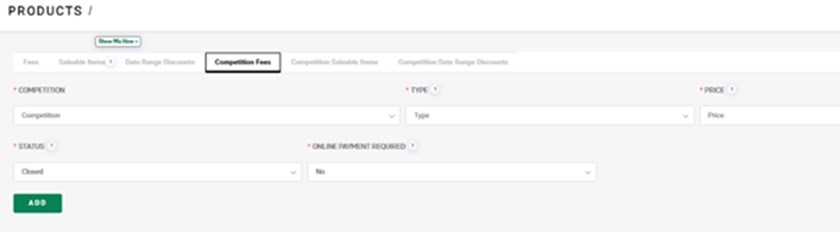
Step 5: Set the competition saleable item for team manager to purchase (optional, as above).
-Select the competition.
-Write the name of the item.
-Describe the item.
-Give it a price (only if you are taking the payments online).
-Require sizes – yes/no? (This will expose a generic list of sizes to choose from; if you have only limited stock you should write in 1 product item per size.)
-Use mandatory = yes if you require all members within that filter to select the saleable item
-Single season will ensure that the product is only purchased once within the date ranges set
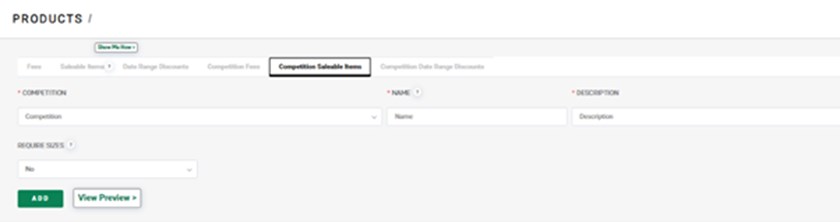
I want to 'close' my competition for registrations but still allow players to register to the team. How do I do that?
How to: Remove competition from finder when setting up
Once a fee is assigned to the competition, the competition will appear in the finder on www.touchfootball.com.au, so if you need to remove the competition from the finder so that it can’t be registered to, remove the competition fee and it will no longer appear.
How to: Set up a competition on finder that will not appear as ‘open’
If you are setting up your registration prior to opening registrations, setup the products as "closed", if you have opened registrations but can no longer take anymore teams, set the max teams to ‘0’. Instead of being able to register to a competition at this point an Expression of Interest (EOI) form will appear if a product is assigned to the competition.
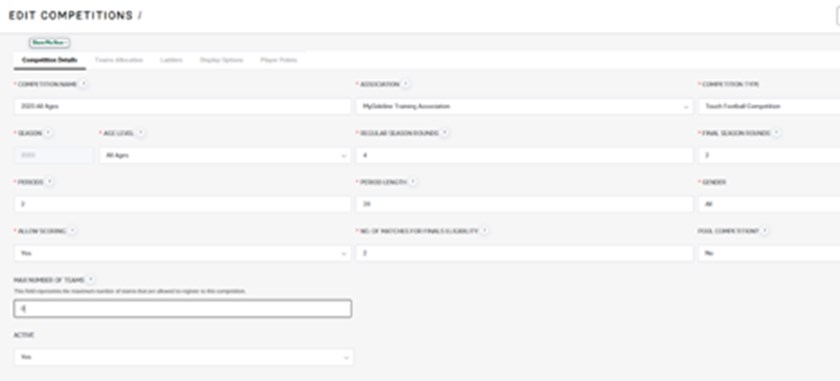
The competition has ended, and I want to make all the team inactive in bulk. How do I do that?
When your competition has come to an end, navigate to your competition settings, and make the competition “Inactive =No”
You will be given the option to make all teams in this competition inactive.
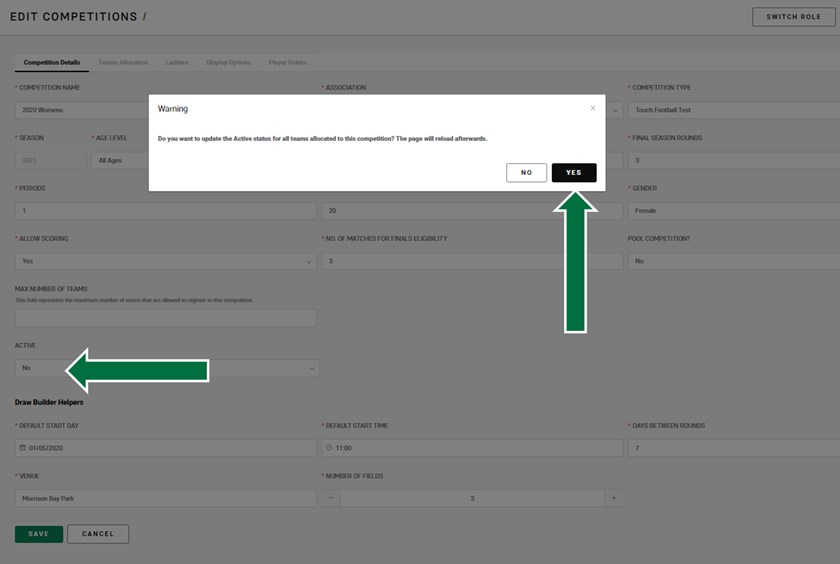
If you select yes, all teams allocated to this competition will be saved as inactive.
This means that those teams will no longer be available for allocation to any other competitions.
They will also no longer be available in user management for Team admin.
If you select no, the teams will remain active and available for selection in other competitions and available to allocate team admin in user management for Manager.
I want to stop players from registering into all teams in a competition or remove a single team from the finder because it is full. How do I do this?
To close players registering to a team in a competition, edit and close the ‘competition fees’ – team or player pays – in the competition fees section and save (this will force a EOI to display).
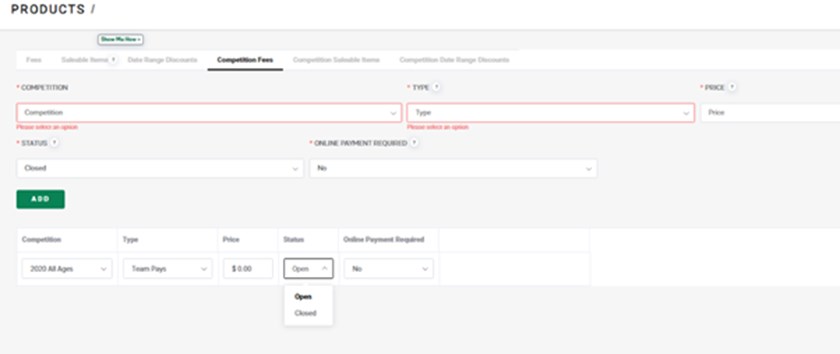
If a team is marked as inactive then it will also no longer appear on the finder.
The competition has ended and we no longer want to accept registrations to it. How do I remove it from the finder?
Remove the product (competition fee) attached to the competition.
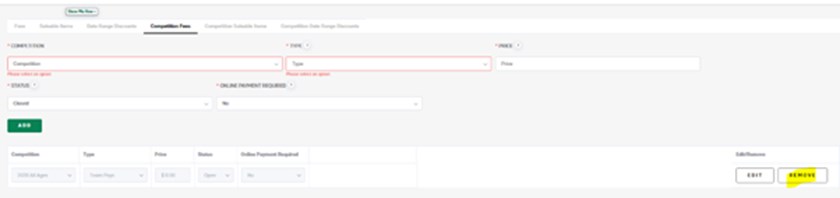
I want to offer discounts to my members. What discounts can the system currently offer?
Discount code vouchers
The ability to apply a discount code is now available. The feature allows an association administrator to email a specific code to the participant to use to bypass the compulsory payment.
Note: This will only be applicable to association fees and player and coach types at this stage.
More details here: https://touchfootball.com.au/mysideline/mysideline-discount-codes/
Competition Fee discounts
Offer an ‘early bird’ offer for team registrations per competition.
Step 1: Select the competition you are providing an early bird offer for.
Step 2: Select the type, percentage (%) or dollar amount ($) for the discount.
Step 3: Name the discount e.g. Early Bird.
Step 4: Choose the dates the discount goes from and to. Must be today’s date or in the future.
Step 5: Discount amount e.g. if you wanted to do 10% you would type in “10” and have selected percentage in step 2.
Notes:
-If you do a late fee, you could set up the ‘2020 fee’ until the date when the late fee kicks in as a discount OR you could change the fee amount on the date that you wished the late fee to kick in on.
-If the competition is set up as “player pays”, this will be applied to that fee, e.g. all those that register at or between a certain date range get 10% off – e.g $100 fee is now $90 fee at point of registration.
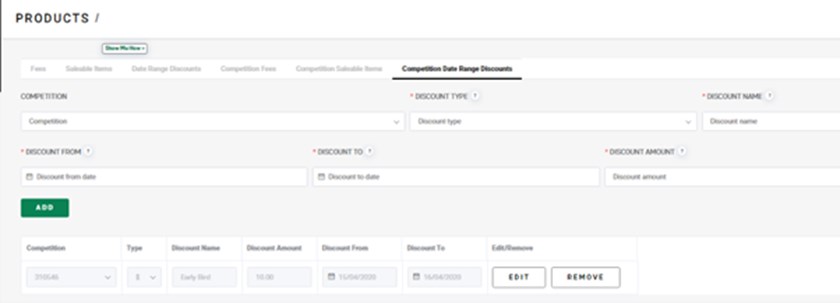
Date Range discounts
These fees are set up the same as competition date range discounts, but the amount is taken off the amount that is set up under the ‘fees’ category. This discount doesn’t take the discount off any saleable items that are being sold to the member, only the ‘fees’ that are being sold to the member.
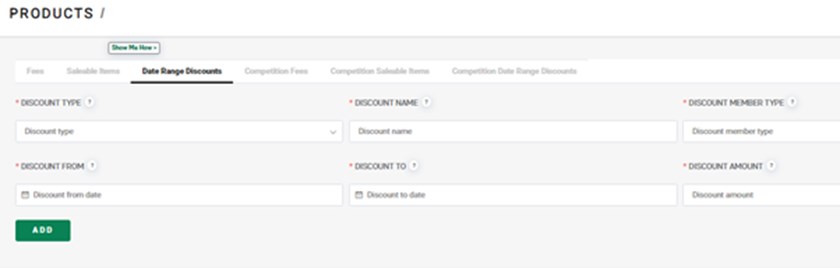
I want to send a team code for a team. Where can I find one to share or send?
Ask your competition administrator for a direct link to provide and share with your members. This url will provide a direct link for players to register to the correct team.
Alternatively, participants just need to search for the team name in the finder here or use the link provided by their Team Manager.
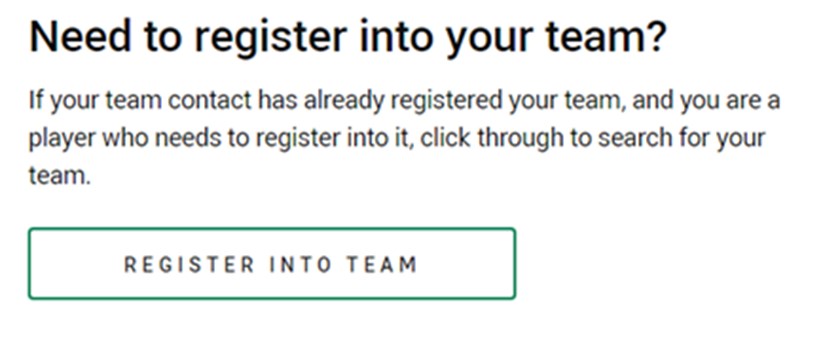
If there is more than one team with the same name, the display will also show the competition and association name to distinguish one team from another. If a team cannot be found, members should first ensure that the team has in fact been registered. If they are still experiencing issues finding or registering to their team, contact support and they will provide assistance.
As an association administrator, how do I create a direct link to a team to assist team managers?
Use this link: https://profile.mysideline.com.au/register/clubsearch?criteria=INSERTTEAMCODEHERE&entity=true&source=touch-football
Replace the words “INSERTTEAMCODEHERE” with the team code (located next to the team name on the teams table) and copy and paste into the internet browser to ensure that the correct team is showing.
As a competition administrator, navigate to the Teams page in MySideline Admin, copy the url provided and share with your members. This url will provide a direct link for players to register to the team.
How does a team contact promote the registration link to the team?
The team contact that has logged in and created the team will receive an email that will allow them to invite members to join that team – they enter the emails of those players and those players can then register into the team.
This process can be done multiple times as new members commit to the team or as their email addresses are received.
Alternatively, the members of the team can just search for the team name in the team finder: touchfootball.com.au/register-into-team
I don't want to charge players to register online, do I need to set a fee to open registrations?
Yes, a fee must be set but you can set it at $0 if you do not wish to take money through the system. If you are choosing to take money through the system, the payment processing fee that is applied to each transaction is 1.4% + 40c – this is to be included in the amount that you set.
Please note that a National and potentially State insurance fee will be a mandatory payment for each player to pay once per financial year. This payment is collected on the first player registration from 1st July - 30th June. No discounts or vouchers can apply to this payment.
If I click my competition and it says ‘GET IN CONTACT’ – why, and where does that information go?
The GET IN CONTACT Expression of Interest (EOI) button appears when there are no fees set or the competition is full. If a person clicks this and fills in the required fields, the information will go to you and also the levels above (e.g. your relevant state association as well as TFA). You can see who’s filled this in by reporting on these members in the ‘reports’ section under the ‘Expression of Interest’ report. We would recommend you contact these people when you have competitions open for registration.
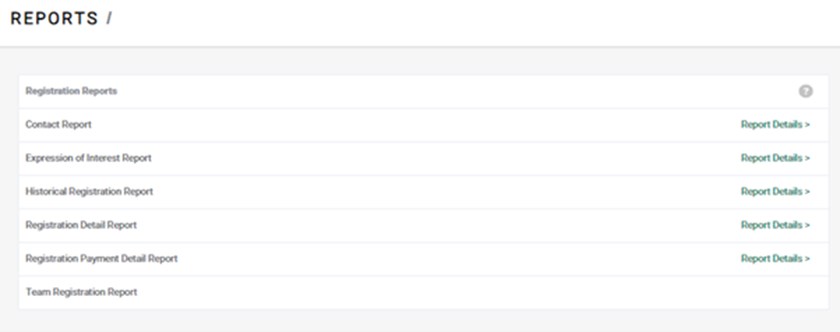
How does an association receive their funds?
They are sent to the bank account that is in the system for your association. Depending on your bank, it may take 5-7 business days to receive payments into your bank account. To view all transactions that have been made into your association, check your Disbursements Report for confirmation of funds transferred. You will be able to match payments by player and/or team name and grouped by date transferred. For a tutorial on how to set up your bank details, click here.

My participants are having trouble registering, can an association register members?
No, each member is required to register themselves (or in the case of a child, the parent or guardian). If they have any issues throughout this process, they can contact support to assist.
My players have registered as coaches or to the wrong team. How does an association manage an incorrect registration?
A player can be de-registered and therefore removed from the team they initially registered into. If a player has registered to an incorrect team at your association, add the player to their correct team by managing the teams in the Squad Management section.
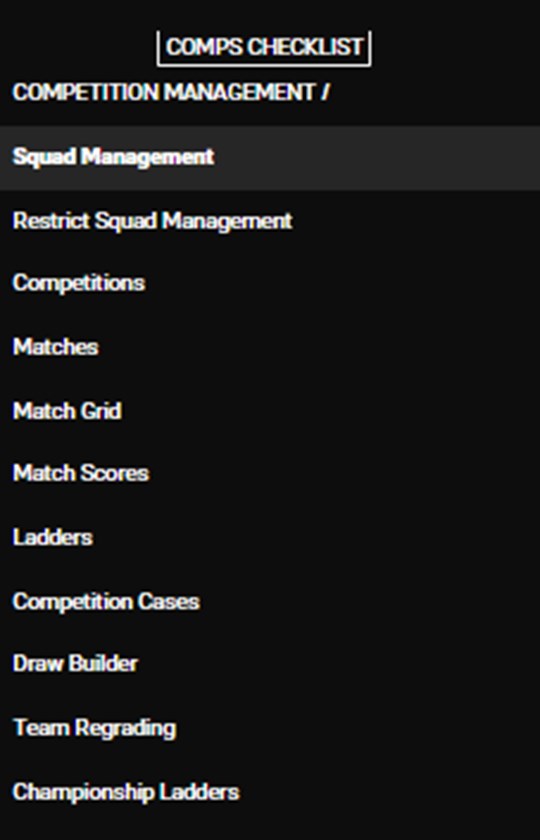
What postcodes are being used for search options?
Team to Competition: Venue from the competition set-up
Player to Team: Venue from the competition set-up
Coach to Team: Venue from the competition set-up
Referee/Volunteer to Association: Venue/address from the association set-up
It’s important that you set these correctly so that people can find your competitions.
I have some players looking for team to join, how do I open up a team for individuals?
Step 1: Association to register a team into the competition through the finder (on www.touchfootball.com.au) or club portal.
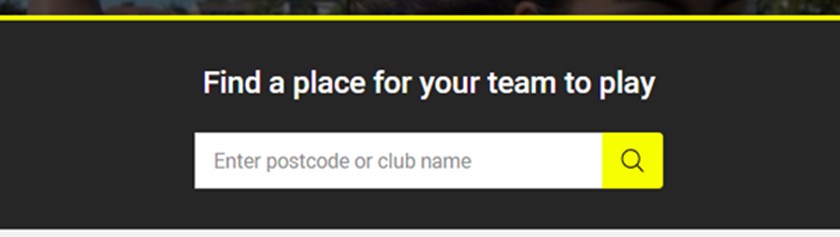
Step 2: Name the team with the following naming convention: ‘Players Looking for a Team: ##Association ## - ##Competition Type##’ (e.g., Players Looking for a Team: City Touch – Women’s)
Step 3: Promote the link with the ‘Players Looking for a Team - ##Association Name##” that can be obtained once you have gone through the www.touchfootball.com.au finder.
Notes:
-Use the hyperlink function for a ‘click here’ or tell them to search for **team name**.
-If you already have a list of members looking to play in your competition you can use the ‘invite members’ function from the email confirmation to invite them into the team.
How do I advertise registrations?
For Team to Competition:
Step 1: Go to this page: https://touchfootball.com.au/register-your-team/
Step 2: Type the name of association you’d like to register to e.g. City Touch.
Step 3: All available competitions will display.
Step 4: Copy the link to promote it to your members.
Notes:
-You can hyperlink from your browser with a ‘click here’ and use the link in your communications.
-You can also share the link provided in your competition page.
-Members can search by postcode as well to find their local options.
For Player Without a Team:
Step 1: Association to register a team into the competition through the finder or club portal.
https://touchfootball.com.au/register-into-team/
Step 2: Name the team with the following naming convention: ‘Players Looking for a Team: ##Association/Club Name## - ##Age Group##’ (e.g., Players Looking for a Team: City Touch – Women’s)
Step 3: Promote the link with the ‘Players Looking for a Team - ##Association Name##’ that can be obtained through the www.touchfootball.com.au finder.
Notes:
-Use the hyperlink function for a ‘click here’ or tell them to search for ** team name **
-If you already have a list of members looking to play in your competition you can use the ‘invite members’ function from the email confirmation to invite them into the team.
For Players With a Team:
Step 1: They will get the name of their team from their team contact (and search for it through the https://touchfootball.com.au/register-into-team finder) or receive the email that invites them to register to that team.
Step 2: They should confirm they have the team within the correct association. The association logo and name should be displaying for the user to ensure it is the correct team.
Step 3: Register into the team.
Looking for more help?
Try first searching the Play Rugby League Support site, links below.
If you or your members can’t find what you need, submit a support request via these links or using the support bot in the bottom right-hand corner of the MySideline system and we will assist.





















