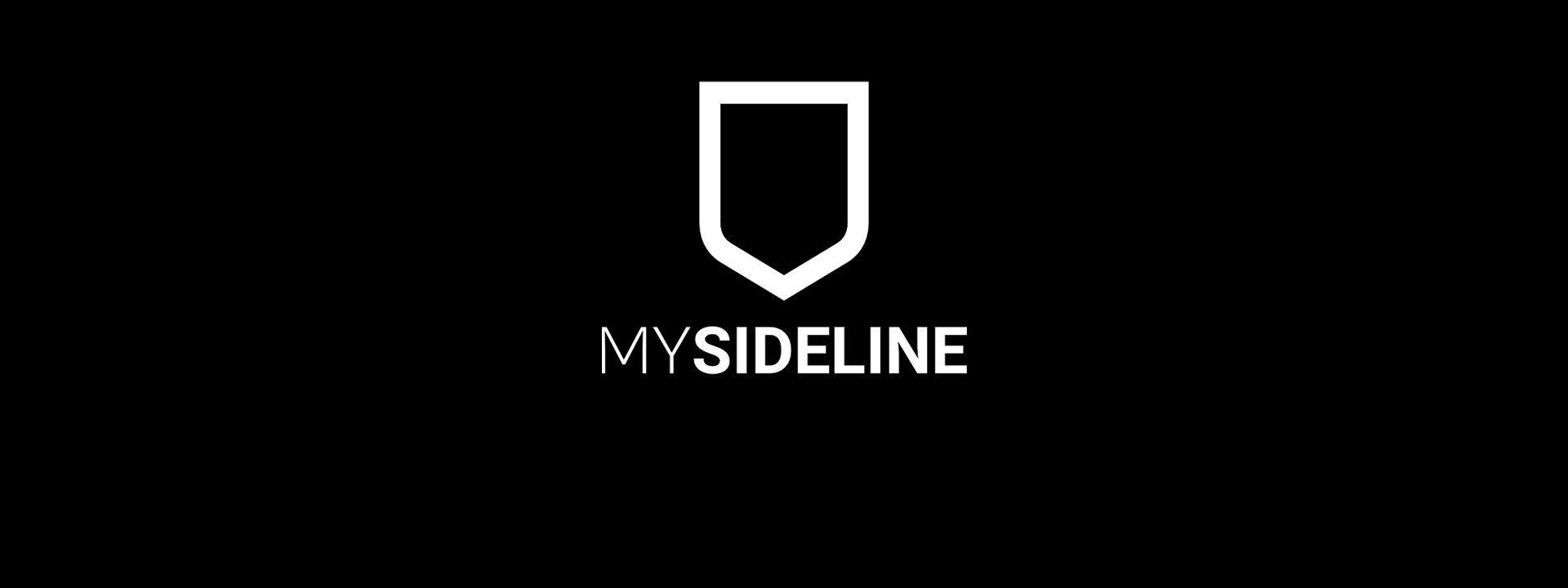
Referee Allocation
Referee Allocation
‘Referee Allocations’ part one has been released to MySideline for Touch Football Association Administrators.
Part one will allow the association to allocate referees into referee teams.
Once allocated to a team, these teams can be allocated to a competition and then the members assigned to the game. The administrator can also allocate a team to referee the match, such as a Duty Referee.
Once the referees or teams are assigned to the match, they are able to be exported in the matches detail report and the scorecards/sign-on sheets.
// How to create a referee team
Step 1: Referee members register to the association
Step 2: Association Administrator create a new referee team. The labels could be similar to the below:
- Monday Night Referees
- Junior Competition Referees
- Senior Competition Referees
- Level 1 Referees
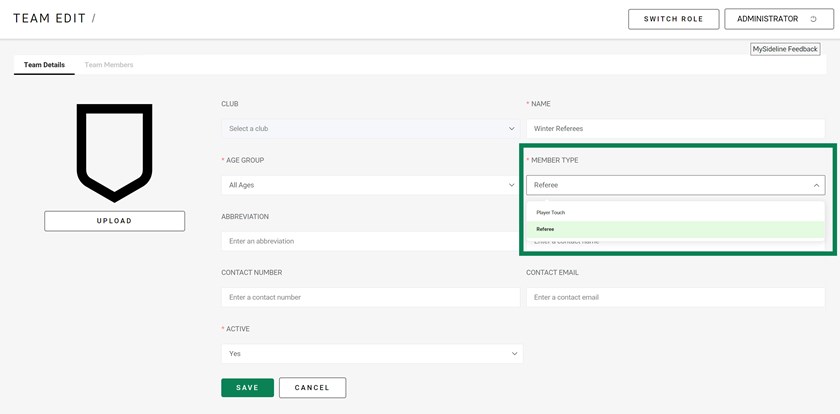
Step 3: Using squad management, search for your referees and assign them to the correct team/s.
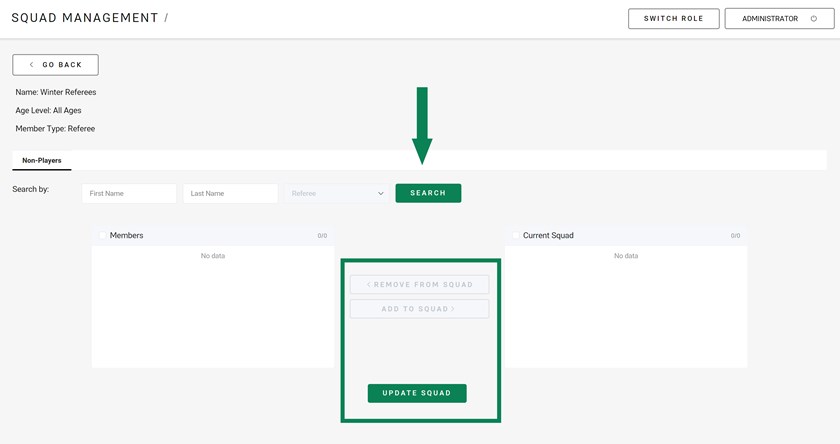
// How to allocate referee teams to each competition
Step 1: Use the new ‘referee appointments’ tab within the competition settings.
Step 2: Assign the relevant referee teams to the competition.
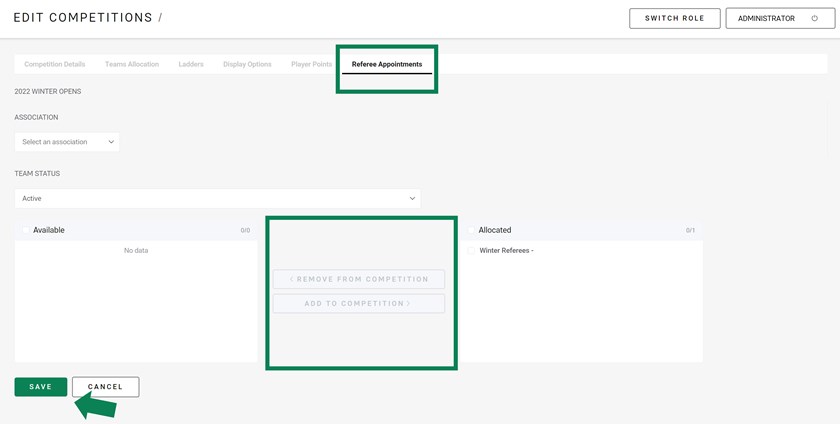
Step 3: Select your association
Step 4: Select the team and “add to competition”
Step 5: Save
// How to allocate a referee or a team to a match
Step 1: Go to ‘Matches’
Step 2: Click on the match to assign the referee
Step 3: Click ‘Referee Appointments’
Step 4: Choose to either allocate a team appointment OR Referee Appointment (person). Administrators can add multiple referees to the game, they can be a mixture of teams and players if this is your local competition rules. Select the referee or team and then “referee”.
Step 5: Save the appointment. If the action isn’t saved the referee/s won’t be assigned to the match.
// How to report a referee appointment
Step 1: Go to the reports
Step 2: Select ‘Matches Details Report’
Step 3: Select relevant filters to your date and time and competition (if required)
// How to export the referees on the scorecards
Step 1: Go to the reports
Step 2: Select ‘Team Sheets Report’
Step 3: Select relevant filters to your date and time and competition (if required)
Note: You can export both the scorecard and the sign-on card with the referees names. If they are assigned to the match they will export.
Note: If you need just one match you can export the team sheet from within the match and this will contain the referee's assigned.





















