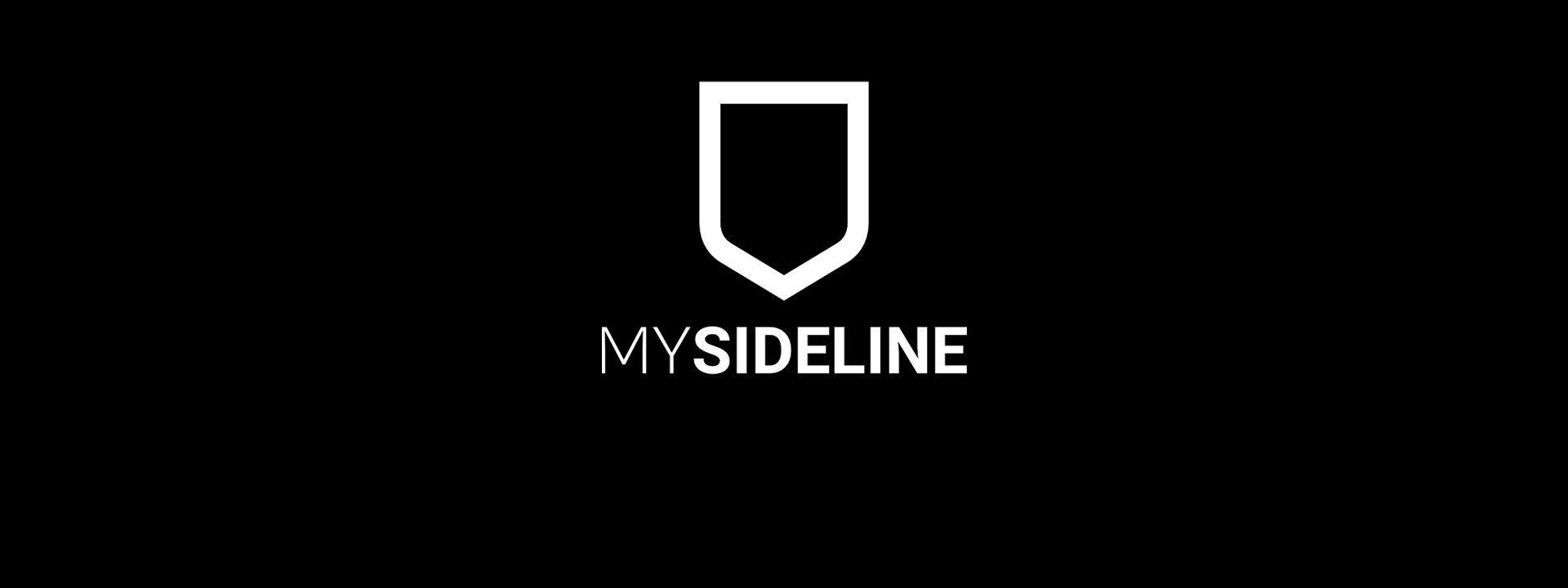
MySideline Manager
MYSIDELINE MANAGER /
MySideline Manager is a web-based application (not an app) which has been created to be compatible with mobile devices that are connected to the internet. It is also able to be used on desktop devices.
Link to access: https://manager.mysideline.com.au/login
Managers who have been granted access to their teams will be able to see the details of their registered players, including contact and medical information.
Associations - how to provide access: Access can be given to Team Managers & Gameday Admins by adding their email in the User Management section and granting access to their team/the relevant association. The email you're granting access must have an NRL Account already.
Automatic Access: All teams registered online will receive automatic access to the logged in NRL Account to MySideline Manager to see their members. This only occurs for teams registered online.
Granting Access: If the email address is not found, ask the manager to follow the below steps to activate their email address.
Step 1: Visit admin.mysideline.com.au and click Login with NRL Account.
Step 2: Login using your NRL Account or click Sign Up to create an account.
Step 3: Once you have created an NRL account, ask your Association administrator to add you as an admin to your Team.
Step 4: Once you have access, please visit manager.mysideline.com.au to access each feature.
ACCESSING MYSIDELINE MANAGER /
Step 1: If you are a Team Manager, ask your association administrator to add you as an admin to your team, if you don't already have access.
Step 2: Once you have been granted access, visit manager.mysideline.com.au to access each feature.
MYSIDELINE MANAGER: MY MEMBERS /
View your registered team members by navigating to the My Members section on the top left menu of your Manager screen.
Scroll downwards to find My Members section and click to view your registered members list.
Select your member to view their details, including primary phone number, email and medical information.
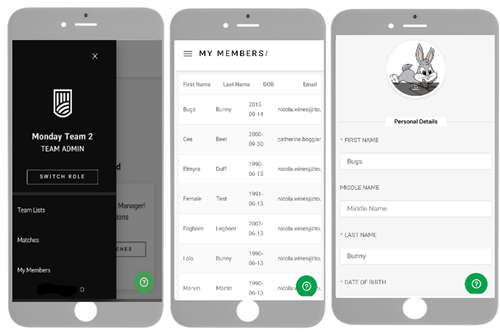
MYSIDELINE MANAGER: TEAM LIST SUBMISSION/
A Team Manager or Gameday Admin are able to submit the team list for the team within 8 days of the starting date. The shirt numbers from the week before will be loaded however the manager/game day admin will still be required to click submit.
This will allow live scoring to be allocated to the correct players in the match and assist with assigning games played to players.
Post finalised match the association admin can make any adjustments required, if any errors have been made. Post finalising the game the team admin can not go back in and update the team list. Any issues will need to be resolved by the competition administrator.
// GAMEDAY ACCESS ROLE
Associations are able to provide access to ground staff to score on their phone at the venue.
Step 1: Go to User Management
Step 2: Search for the email address that needs access, add permission. Use the new role type "GameDay Admin"
Step 3: GameDay access will allow scores to be entered in Manager:
Step 4: Login to Manager: Click Here to Login
Step 5: Select the 'Gameday' role
Step 6: Filter to a competition or enter results as games are completed. Click on the game that you have the result to enter for.
Step 7: Click 'Final', type in score, click 'confirm'.
Step 8: 'Confirm', you're happy to leave the page.
Repeat to enter more scores for different games.
MYSIDELINE MANAGER: ATTENDANCE TRACKER /
To assist associations and managers with maintaining a safe environment, a training attendance tracker has been included in MySideline Manager, making it easy to record who has attended training and to complete any required checks, which can be easily reported on in MySideline Admin.
Step 1: Select 'Training Attendance' from the menu.
Step 2: Click the 'Add List' button.
Step 3: Complete each question such as the training date and venue
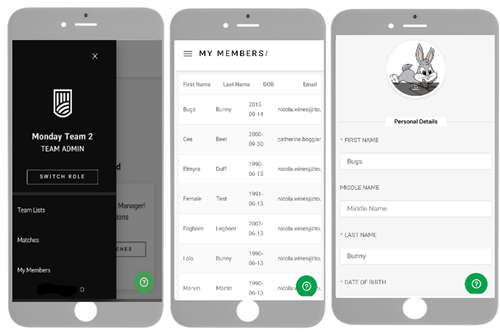
Step 4: Select each registered player and official from the list available. Administrators will have access to select all registered participants within their association, and Team Managers will only have access to players registered to their Team Squad.
(Note: If you are unable to locate a participant from the list available, there is an option to manually add a participant by selecting the 'New Member' button. This doesn't register the participant, it just allows you to mark their attendance.)
Step 5: Select 'Submit' to save the attendance list. If a mistake is made, the attendance list can be deleted.
For assistance in using new features, submit a support ticket via the support bot in the bottom right-hand corner of your admin screen or via here





















