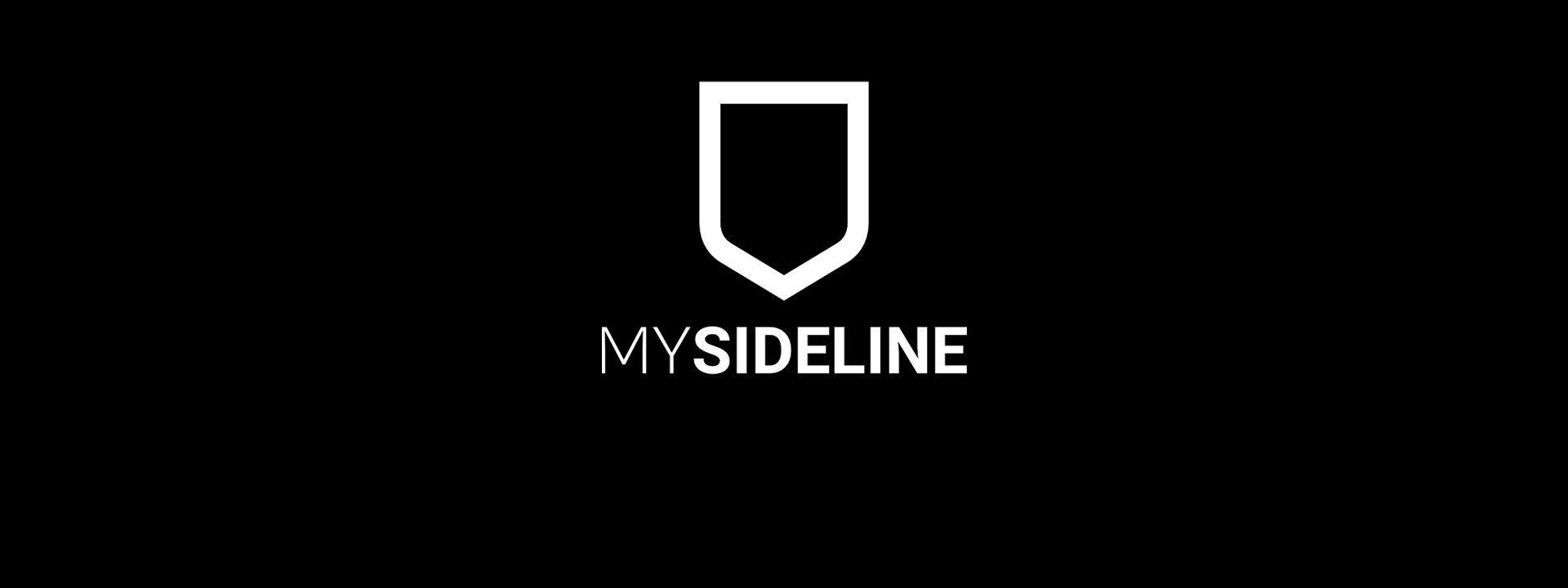
Custom Questions
Custom Questions for Registration Forms
Associations have the option to add their own questions for participants to the online registration form.
Options to format the custom questions and their answers include:
- Text input
- Dropdown options
- Numeric input
- Checkbox
You have the option of making custom questions compulsory if you want, and targeted to participant type, specific dates of birth or gender.
Reporting for custom questions can be found on your Registration Detail Report under the column header of your choice.
Keep reading for some guidance around how to use this feature, which can be found under the PRODUCTS heading.
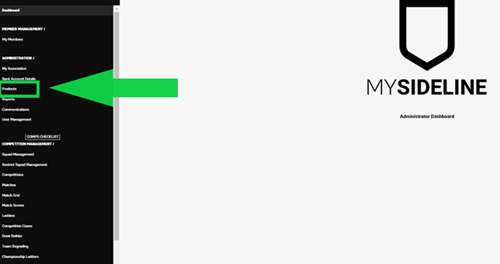
Custom Question Filtering Options for PARTICIPANTS
To add custom questions to your online registration form for Participants, navigate to your PRODUCTS section, then select the Additional Questions tab.
Select options to suit your Association's needs for Participants:
- Select type of answer required (text, numeric, dropdown or checkbox).
- Report name column (free text option here - up to 25 characters).
- Add your question text and include a hyperlink to a webpage here if required. (Note: Question text limit is 40 characters)
- If dropdown or textbox options are selected at Step 1, free text box options will become available for customised answers suitable to your association, such as shirt numbers, names or other.
- Select the member type, gender or DOB range the question should be targeted to.
- Select whether the question is mandatory to answer to progress in the registration form.
- Select "active" if you require the question to be currently available on the registration form.
- Add the question to your products.
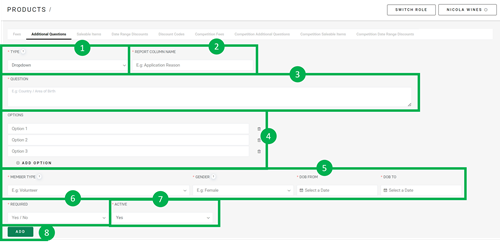
Custom Question Filtering Options for TEAMS
To add custom questions to your online registration form for Teams registering to a competition, navigate to your PRODUCTS section, then select the Competition Additional Questions tab.
Select options to suit your Association's needs for Competitions:
- Select the competition that requires the question.
- Select type of answer required (text, numeric, dropdown or checkbox).
- Report name column (free text option here - up to 25 characters).
- Add your question text and include a hyperlink to a webpage here if required. If Terms and Conditions for your competition are required, hyperlinks to your website can be added and acknowledged in the custom questions within the online registration form to your teams. (Note: Question text limit is 40 characters).
- If dropdown or textbox options are selected at Step 2, free text box options will become available for customised answers suitable to your association, such as shirt numbers, names or other.
- Select whether the question is mandatory to answer to progress in the registration form.
- Select "active" if you require the question to be currently available on the registration form.
- Add the question to your products.
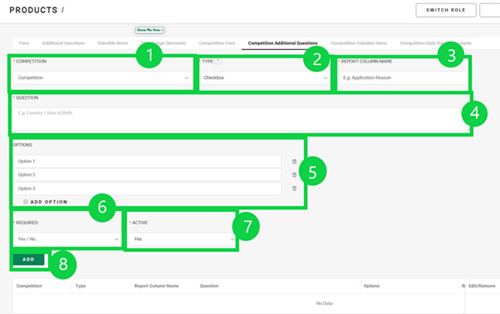
Your custom questions will appear on the online registration form when registering a team to a competition in Additional Questions.
If you have opted to make the question “Required = Yes” the participant will not be able to progress until the highlighted question has been answered.
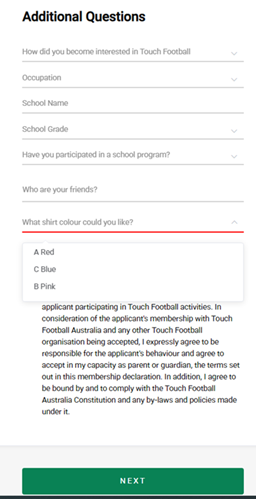
For assistance in using new features, submit a support ticket via the support bot in the bottom right-hand corner of your screen within the admin system, or via here.





















